A good study schedule template is so much more than a simple calendar. It's a living, breathing framework that maps out what you need to study, when you'll tackle it, and how you’re tracking your progress along the way. Think of it as your academic command center, transforming a jumble of tasks and deadlines into a clear, actionable plan.
Why Static Planners No Longer Work
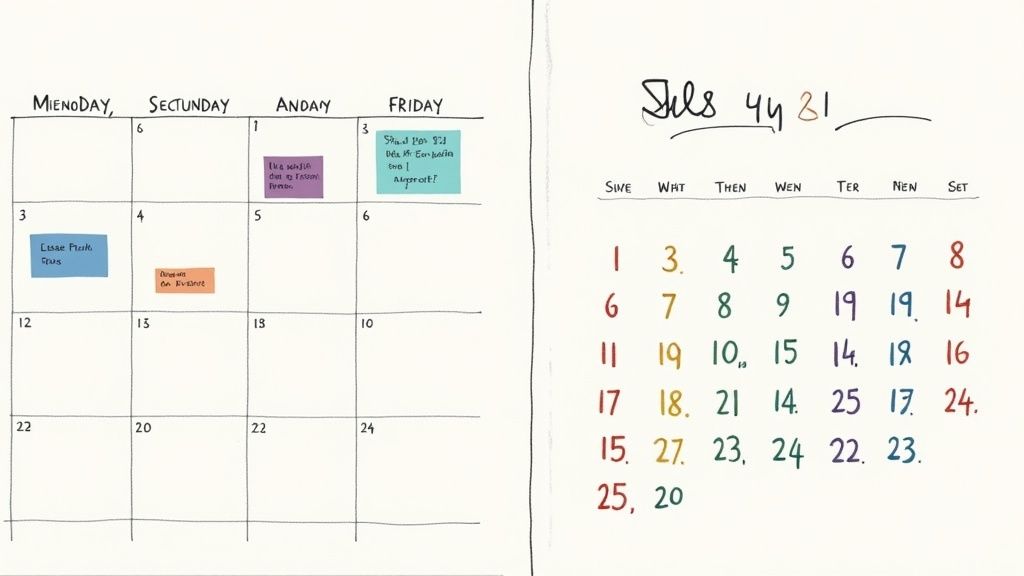
Let's be real for a second. That rigid paper planner or basic spreadsheet probably isn't cutting it anymore. Traditional study schedules often fall flat because they're completely inflexible, disconnected from your actual notes, and can't adapt when life inevitably throws you a curveball.
I learned this the hard way during one particularly brutal semester juggling three heavy courses. My "system" was a chaotic mix of a Google Calendar for deadlines, a halo of sticky notes on my monitor for urgent tasks, and separate physical notebooks for each class. It was a complete disaster. The breaking point came when I wasted a solid 30 minutes just trying to figure out which topic to review for an upcoming exam, frantically digging through notes and trying to cross-reference my messy calendar.
The Limits of Old-School Methods
The fundamental flaw with these old-school methods is that they’re completely static. They create silos of information where your schedule lives in one place and your study materials are tucked away somewhere else entirely. This constant context-switching between different tools is a huge drain on the mental energy you should be spending on actual learning.
A static planner just can't keep up with real-world student life. What happens when:
- A professor suddenly moves a deadline up by a week?
- An unexpected personal commitment completely wipes out a planned study day?
- You realize a topic is way harder than you thought and needs more review time?
A rigid schedule breaks under pressure. A dynamic system, however, bends and adapts, helping you stay in control even when your plans change. This shift from a static list to a living dashboard is crucial for modern students.
The Power of an Integrated System
This is exactly why a flexible study schedule template in a tool like Notion has become essential. We're not just talking about listing tasks here; we're talking about building a truly integrated hub for your entire academic world. Imagine having your schedule, assignments, lecture notes, and even your flashcards all interconnected in one central place.
This approach elevates your planner from a simple to-do list to a powerful organizational machine. The data backs this up, too—a well-structured plan is a genuine game-changer. Students who use organized study plans have seen their exam scores improve by as much as 20-25%. On top of that, a recent survey found that 68% of students with a dedicated schedule reported better concentration and time management, which directly contributes to stronger academic results. You can discover more about how structured planning boosts academic performance and see the impact for yourself.
By creating this central dashboard, you stop just managing documents and start actively managing your learning. That’s the foundation we’re going to build throughout this guide.
Setting Up Your Core Notion Databases
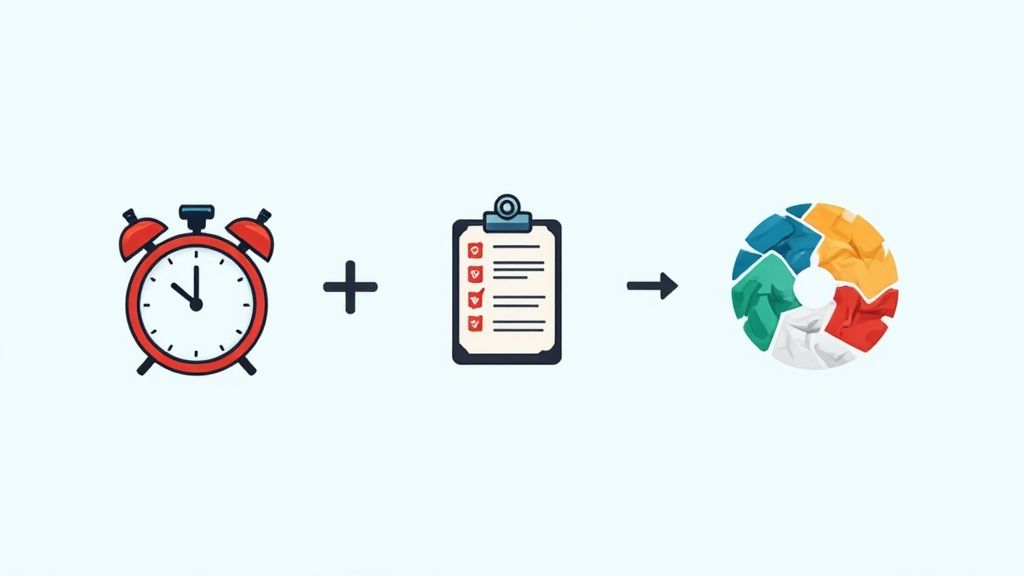
Alright, this is where we roll up our sleeves and build the engine for your new study schedule template. We're going to create two foundational databases in Notion: one to track your courses and another for every single task that comes with them.
Think of these not as static lists, but as the dynamic, interconnected brain of your academic life. They'll hold all your crucial info and, most importantly, they'll talk to each other. Let's get started.
Creating Your Courses Database
First, we need a central hub for all your classes. On a new page in Notion, create a full-page database and let's just call it "Courses." This isn't merely a list of subjects; it's a command center for each class, giving you everything you need at a glance.
For each course you add, you’ll want to create specific properties—these are the fields that store key details. Here are the ones I’ve found essential:
- Course Code: Something like PSYC 101 or CHEM 204. It’s a simple but effective way to quickly identify classes.
- Professor: Keep their name and contact information right where you need it. For instance, "Dr. Emily Carter, e.carter@university.edu".
- Credits: This is surprisingly helpful for tracking your academic load and workload balance.
- Semester: Lets you easily filter your view to just see the current term, like "Fall 2024".
- Syllabus: Attach the actual file. Seriously, you’ll thank yourself later when you don't have to dig through emails to find it.
This simple structure organizes all your high-level course information and gives you a clean, uncluttered overview of your semester.
Building the Master Task List
Next up is what I call the "Master Task List." This is where every reading, assignment, quiz, and exam will live. Go ahead and create another full-page database. This will quickly become the most-used part of your entire system—your daily to-do list, but supercharged.
The properties you add here are absolutely critical for making the schedule work for you. Start with these:
- Task Name: Be specific! Instead of "Read," write "Read Chapter 5 - Cognitive Biases."
- Due Date: The most important property for sorting, prioritizing, and staying sane.
- Status: A dropdown with options like "To Do," "In Progress," and "Done." The satisfaction of moving a task to "Done" is real.
- Priority: A simple "High," "Medium," or "Low" dropdown to flag what needs your attention now.
Organizing your work this way isn't just a neat trick; it’s a proven method. The use of digital scheduling templates among students has jumped by over 50% since 2019. More importantly, data shows that students who use these systems improve their task completion rates by 35-40%, mostly because they can visually track progress and make smarter decisions about what to tackle next. You can even see how widespread these methods are becoming outside of Notion.
My personal breakthrough came when I realized I could connect these two databases. This is the secret sauce that makes a Notion study schedule so powerful.
By creating a Relational property, you can link each task in your "Master Task List" directly back to its home in the "Courses" database. This means when you click on your "PSYC 101" page, you'll see every single reading, assignment, and exam for that class. No more frantic searching through notes or syllabi—it’s all connected. For me, this simple link completely changed how I prepped for exams because all my tasks and notes were finally in one place.
Designing Your Weekly Action Dashboard
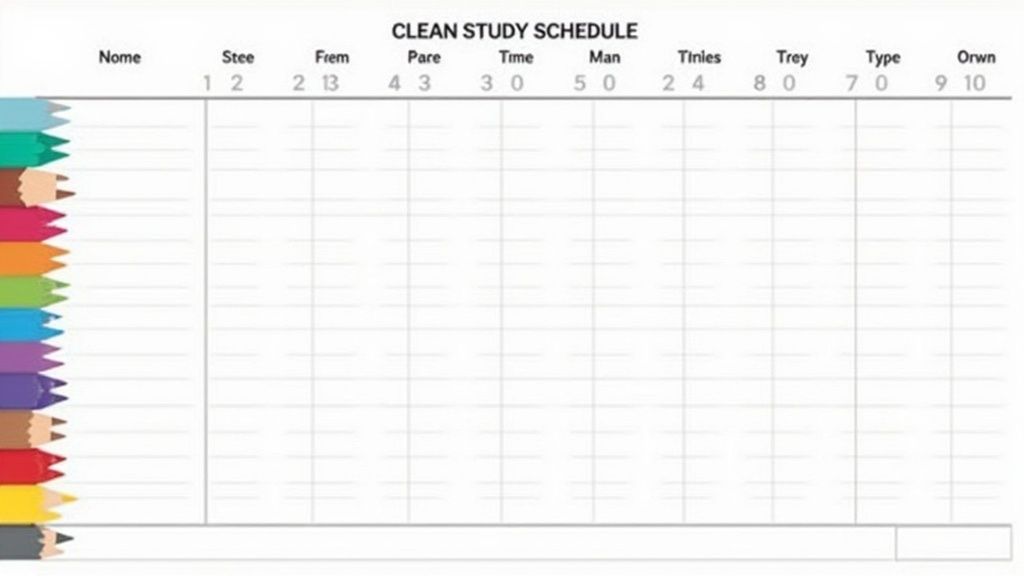
Alright, with our core databases built, it's time for the fun part: creating your command center. This is the dashboard that pulls everything together into a clean, actionable view for the week ahead. The goal here isn't to build a rigid, overwhelming list but a living schedule that actually helps you focus.
We'll bring this to life using one of Notion's most powerful features: the Linked Database. This lets you display and manipulate information from your "Master Task List" on a completely separate page without messing with the original.
Here's the practical step-by-step: create a new page, call it "My Week" or "Weekly Dashboard," and type /linked view of database. When prompted, select the Master Task List you just built. This instantly creates a live, filtered window into your main task list, which we can now customize to perfection.
Crafting Your Visual Plan
The real magic of this dashboard lies in how you can visualize your week. Notion lets you switch between different views, so you can find a format that clicks with how your brain works. Personally, I'm a huge fan of the Board view. It turns your tasks into cards you can literally drag and drop between columns.
Try setting up your board with columns for each day of the week: Monday, Tuesday, Wednesday, and so on. This immediately gives you a time-blocking canvas. You can grab your "Read Chapter 5" task card and physically move it into Tuesday’s column. It's an incredibly satisfying and intuitive way to build out your study schedule template.
The Calendar view is another fantastic option. It lays your tasks out on a traditional weekly or monthly calendar, which is perfect for spotting deadlines and appointments at a glance. It helps ensure you don't accidentally book a study session on top of a doctor's appointment.
I remember one specific week with two midterms and a major paper due. By dragging all my tasks into a Board view, I could see my workload for each day. It was immediately obvious that Wednesday was a train wreck waiting to happen. I quickly rebalanced by shifting a research block to Tuesday and scheduling a mandatory break, which probably saved me from burning out before the first exam.
This visual balancing act is precisely what makes a dynamic dashboard so effective. You’re not just listing tasks; you’re allocating your time and energy with real intention.
Honing Your Time Management Skills
To make your schedule even smarter, let's add two simple but crucial properties to your Master Task List database. This will filter down to your new dashboard.
- Time Estimate (Number property): Before you start a task, take a guess at how many minutes you think it will take.
- Actual Time Spent (Number property): After you finish, log how long it actually took.
I can't overstate how much this simple habit can change things. When I first started, my estimates were a joke. I’d budget 60 minutes for a reading assignment that consistently took me 90. Seeing the gap between my 'Time Estimate' and 'Actual Time Spent' was a real eye-opener. Over the course of a semester, tracking this data helped me become far more realistic with my planning—a skill that's absolutely critical for getting through college.
This dashboard isn't just about what you need to do. It’s a tool for learning how you work best. It becomes a living document that adapts with you, turning your study schedule template from a static plan into a responsive guide for a productive and balanced week.
A great study schedule template is more than just a calendar. It should be an active part of your learning process. This is where we can really level up our Notion setup by integrating active recall, which is hands-down one of the most effective ways to actually learn and retain information.
We all know the drill: re-reading lecture notes until our eyes glaze over. Active recall is the opposite. It’s about forcing your brain to pull information out of your memory, which is what builds strong, lasting neural pathways. Study after study confirms that self-testing beats passive review every single time. This is where a clever tool like PDFFlashcards can completely change the game for your Notion dashboard.
Take a look at how this integrated, active approach stacks up against older, more passive methods.
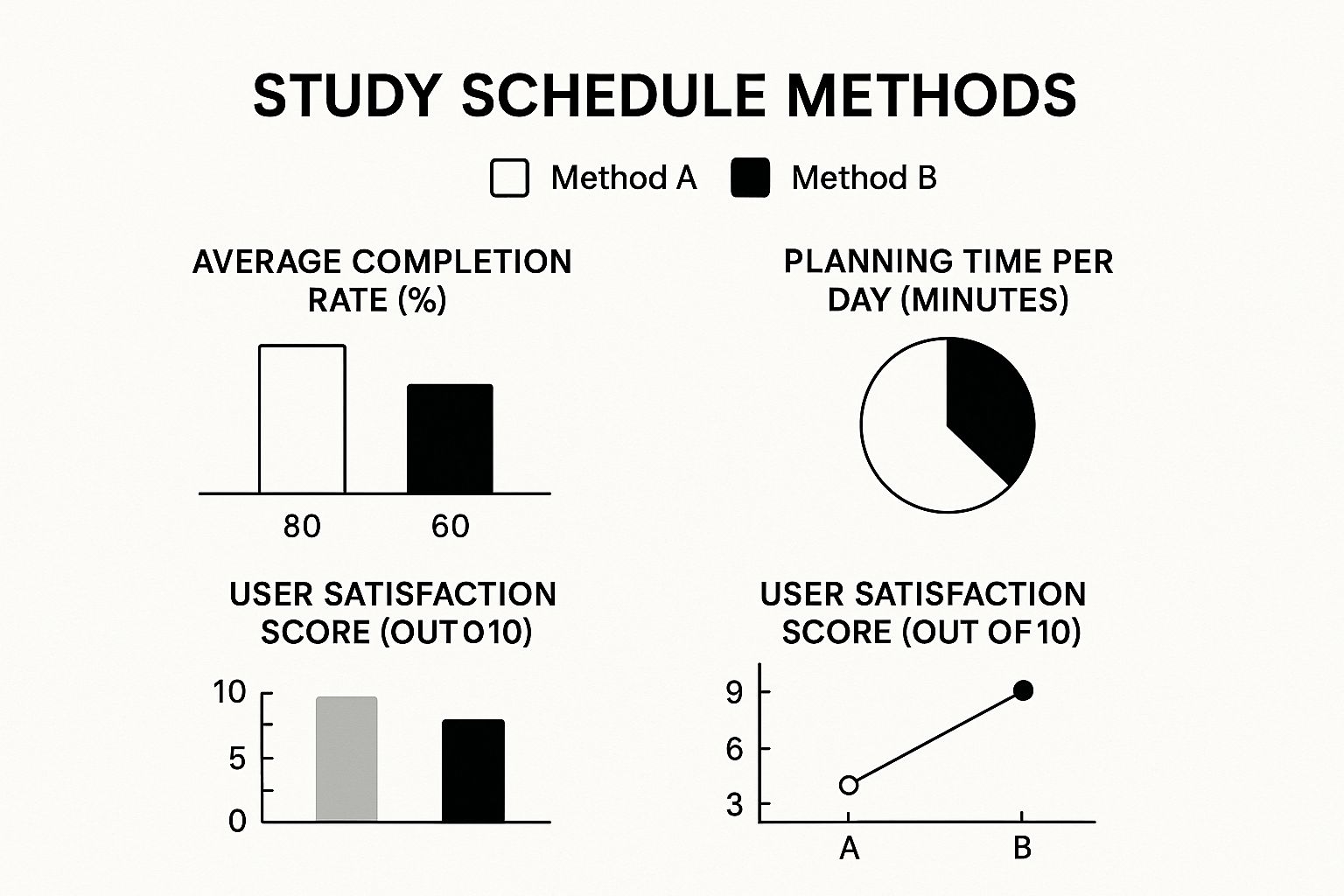
The numbers speak for themselves. An integrated system doesn't just feel better to use; it measurably cuts down on planning time, giving you more hours for what actually matters—studying.
From PDF to Active Study Session
Let's walk through a common scenario. You’ve just finished a 'History 101' lecture on the American Revolution, and your professor has given you a 40-page PDF of the slides. It's dense with dates, names, and key events.
The old way would be to just drop that PDF file onto your Notion page and call it a day. But we can do so much better. We can turn that static document into a dynamic study tool.
Here's a practical, actionable workflow:
- Gather Your Materials: First, get your lecture slides, a textbook chapter, or even your scanned notes into PDF format.
- Create Your Flashcards: Next, head over to PDFFlashcards and upload that PDF. The tool’s AI will scan the content and automatically generate a full set of digital flashcards for you. For that 40-page history PDF, this could save you an hour of manual card creation.
- Link to Notion: Once the deck is ready, PDFFlashcards gives you a unique shareable link. Just copy it.
- Embed into Your Hub: Finally, jump back to your 'History 101' page in Notion. Paste the link. You can leave it as a simple bookmark or, even better, embed it right onto the page for one-click access.
Think about what this means. When you see 'History 101 Review' on your weekly schedule, you’re not just opening a document to stare at. You're launching directly into an active recall session that’s perfectly matched to that day's material.
To see just how much this changes the study game, let's compare the two approaches side-by-side.
Study Method Comparison: Traditional vs. Integrated Notion
| Feature | Traditional Method | Integrated Notion Method |
|---|---|---|
| Resource Management | Files scattered across folders, cloud storage, and email. | All resources (syllabus, notes, links, flashcards) in one Notion page. |
| Study Activity | Passively re-reading notes or PDF slides. | Actively engaging with material through AI-generated flashcards. |
| Workflow Friction | High. Requires finding files, deciding what to review, then starting. | Low. Click a task in the schedule and instantly start a study session. |
| Effectiveness | Lower retention, requires more repetition over time. | Higher retention due to active recall and spaced repetition. |
| Time to Start | Longer. Time is wasted on organizing and finding what to do. | Immediate. The plan is directly linked to the practice. |
This table really highlights the shift from a disorganized, passive routine to a focused, active one. It’s all about removing the barriers between planning to study and actually studying.
A Unified Study Workflow
What you've just created is a powerful, unified workflow right inside your study schedule template. All your materials—from the course syllabus and your task list to interactive flashcards—live together in a single, organized hub. No more hunting for files.
The real magic here is eliminating the friction that leads to procrastination. By linking your plan directly to your practice, you make studying the path of least resistance, not just another item on a to-do list you keep ignoring.
This simple integration turns your Notion schedule from a static planner into a dynamic learning partner. It’s a small change that ensures every study block you schedule is as productive as it can possibly be. You're not just organizing your time; you're building a system for smarter, more effective learning.
Taking Your Notion Setup to the Next Level
Okay, so you've got your basic study schedule template in place. It’s working, but now it's time to make it work for you. We're going to dive into a few features that can automate your tedious tasks and build dashboards that feel like a personal command center.
This isn't just about adding fancy features. The goal here is to cut down on the time you spend managing your planner so you have more time to actually study.
Automate Your Routines with Template Buttons
Think about all the little, repetitive things you do each week. Setting up a new project? Prepping for your weekly review? These tasks usually involve the same set of pages and to-do lists every single time. Instead of building them from scratch over and over, you can use one of Notion's most underrated features: Template Buttons.
It's a simple concept: you create a button that, when clicked, instantly generates a pre-made block of content. It’s a game-changer for efficiency.
For example, I used to manually create a "New Project Checklist" for every paper, which included pages for my outline, research notes, and a draft tracker. By turning this into a template button, what used to take me five minutes now takes a single click.
Here’s a practical example you can use today:
- On your main dashboard, type
/template buttonand hit enter. - A "Configure" window will pop up. Give your button a clear name, like "Start New Paper."
- In the template section, add a checklist:
- [ ] Create Outline,- [ ] Gather Research Links,- [ ] Write First Draft,- [ ] Edit & Proofread. - Click "Close." Your button is live. Now, every time you start a paper, one click generates your entire workflow.
The real win with template buttons is consistency. It's an easy way to make sure you never miss a crucial step, whether you're kicking off a new assignment or starting your weekly review.
See Your Progress in Real-Time with Formulas
There's something incredibly motivating about visually tracking your progress. The standard "Status" property is good, but you can take it a step further with Notion formulas to create dynamic progress bars. These can automatically update as you tick off sub-tasks for a big project or exam prep.
Imagine a progress bar for your "Finals Prep" that slowly fills up as you finish each topic review. Watching that bar get closer to 100% is a huge psychological boost. The formulas might look a bit intimidating at first, but a quick search will give you plenty of copy-and-paste solutions for progress bars.
Build a "Focus Mode" Dashboard for Deep Work
One of the most powerful things I've ever done in Notion is create filtered "Focus Mode" dashboards. These are just separate pages designed to pull in only the information you need for a specific, high-stakes task, like studying for finals.
Think of it as your personal academic war room. An "Exam Prep" dashboard, for instance, could be set up to automatically show:
- Every task tagged with "Final Exam."
- All the relevant notes from your knowledge base.
- The specific PDFFlashcards decks for those subjects, ready to go.
This approach actually mirrors a technique used in research called diary studies, where participants log information in the moment to get more accurate data. In the same way, your "Focus Mode" page gives you a real-time, filtered view of what matters right now, cutting through the noise of your full task list. Research has shown this kind of focused data capture can reduce recall bias and improve data quality by roughly 25%. You can discover more about how diary studies improve data capture and apply those same principles to make your study sessions far more effective.
Common Questions About Studying with Notion
So, you've built a shiny new study schedule template. That's a fantastic start. But what happens when the real world crashes the party? A surprise group project can throw a wrench in your plans, and all those recurring weekly tasks can quickly become a management headache. Let's tackle some of the most common questions that come up once you start putting a Notion schedule to the test.
How Do I Handle Recurring Tasks?
You know the drill. Weekly readings for PSYC 101, bi-weekly lab reports for CHEM 204. It's a pain to add these manually every single time, and it's easy to forget one. The best way I've found to handle this is by using Notion's built-in recurring tasks feature.
Here’s the actionable insight: when you're adding a task like "Complete PSYC 101 Weekly Reading" to your main task list, just click on the date property. You'll spot a "Repeat" option right next to the calendar. Set it to repeat weekly on a certain day, and voilà. A fresh, new task will pop up automatically each week, saving you from the tedious manual entry.
What if My Schedule Gets Derailed?
It’s going to happen. You blocked out all Tuesday afternoon for midterm prep, but then a mandatory meeting for your group project lands right in the middle of it. Don't panic and throw out your whole schedule. This is exactly why having a visual dashboard is so powerful.
My go-to solution is using a Board view organized by day of the week. When something unexpected comes up, the first thing to do is figure out your non-negotiable tasks for that day. Then, just look at your board and drag and drop the disrupted study blocks into an open slot on another day. It's that simple. This flexibility is what makes a digital template superior to a paper one.
The goal isn't to follow a rigid plan to perfection. It's about having a system that makes rescheduling quick and painless. When you can rebalance your entire week visually in a few seconds, you stay in control instead of feeling overwhelmed.
How Can I Manage Group Projects in This System?
Trying to juggle group work inside your personal study schedule template can get messy fast. I've found the most effective method is to create a dedicated "Group Projects" page directly on your main Notion dashboard. Then, for each project, you give it its own sub-page.
Inside each project's sub-page, here's a practical setup:
- Embed a linked view of your Master Task List, but filter it to show only the tasks related to that specific project. For example, create a filter where "Course" is "BIOL 210 Lab Project".
- Create a simple, shared to-do list so everyone in the group knows who is doing what and when it's due.
- Centralize all your resources, like meeting notes, important links, and relevant files, all in one spot.
This keeps all the group-related chaos contained and separate from your personal workload. Your main dashboard stays clean and focused on your individual responsibilities, giving you a clear overview without the clutter.
Ready to build a smarter study system that connects your schedule directly to your actual learning materials? With PDFFlashcards, you can instantly turn any lecture PDF into a deck of reviewable flashcards and embed it right into your Notion pages. Stop just planning your studies—start actively engaging with them. Create your first flashcard deck for free at PDFFlashcards.