A Notion study planner template isn't just another digital to-do list. Think of it as your academic command center—a single, dynamic space where you can organize every course, track all your assignments, and manage your notes. It's about ditching the scattered sticky notes and disconnected apps for one integrated system that keeps you on track and ahead of the curve.
Why Your Old Study Method Is Failing You
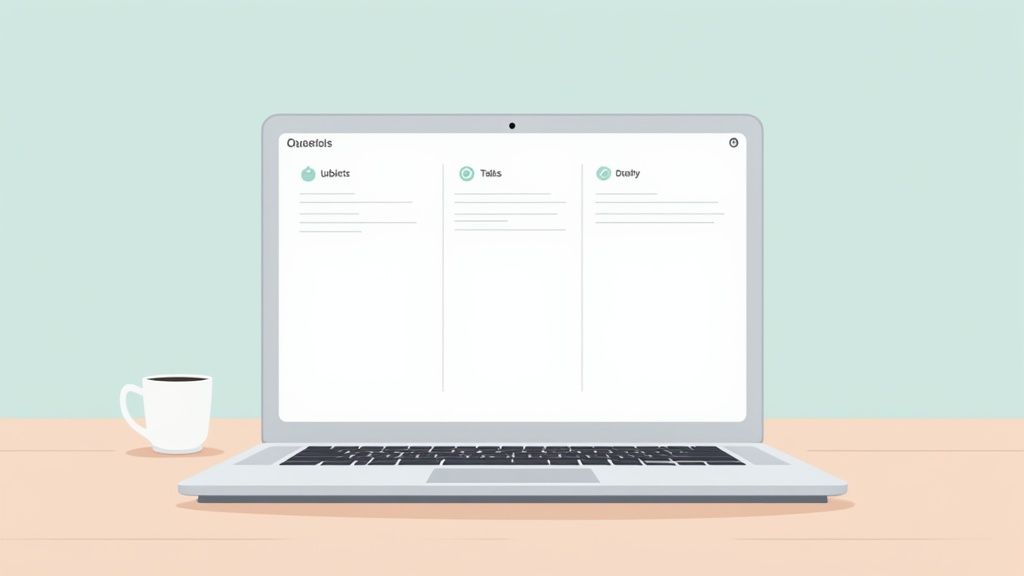
Let's be real for a second. Juggling handwritten notes, a separate calendar app for deadlines, and a standalone to-do list is completely exhausting. This patchwork approach creates little islands of information, and critical details inevitably get lost in the shuffle. Your lecture notes are in one place, your deadlines are in another, and the actual assignment requirements are somewhere else entirely.
This constant hopping between apps isn't just inefficient; it's a surefire way to feel overwhelmed and, eventually, miss a deadline. Every time you have to hunt for a piece of information, you break your focus and lose valuable momentum.
The Breaking Point
I hit my own breaking point during a particularly tough semester. My so-called "system" was a chaotic mix of sticky notes plastered all over my monitor, random Google Docs for class notes, and due dates vaguely entered into my phone's calendar. I honestly spent more time looking for information than I did actually studying.
The final straw was almost missing a major project deadline because the requirements were buried in an old email I’d completely forgotten about. It was then that I realized my collection of tools wasn't helping—it was actively working against me. I needed a single source of truth, an academic dashboard. That frustration is what pushed me to build my own integrated Notion study planner template.
The goal isn't just to get organized; it's to create a system that reduces friction. Your planner should make it easier to find what you need, see what's next, and focus on deep work without the digital scavenger hunt.
It's clear I wasn't alone in this struggle. The demand for integrated solutions like this is exploding. One productivity-focused Notion template, for example, quickly racked up over 2,500 active users, which just goes to show how many students are looking for better ways to organize their lives. You can get a better sense of this trend and how people are rethinking how they manage their workflows.
Traditional Tools vs An Integrated Notion Planner
To put it in perspective, let's quickly compare the old way of doing things with an all-in-one Notion setup. The difference is night and day.
| Feature | Traditional Tools (e.g., Paper Planner + To-Do App) | Integrated Notion Planner |
|---|---|---|
| Information Access | Fragmented across multiple apps and physical notes. | All information is in one centralized, searchable place. |
| Connectivity | Disconnected; notes, tasks, and calendar don't "talk." | Databases are linked; course notes connect directly to tasks and deadlines. |
| Customization | Rigid and limited to the tool's intended function. | Highly customizable to fit your specific courses and learning style. |
| Overall View | Hard to get a "big picture" view of all commitments. | Dashboards provide a clear, high-level overview of everything at once. |
This table really highlights the core problem: traditional tools keep things separate, while a Notion planner brings everything together.
A well-designed planner in Notion shifts you from being reactive—always trying to catch up—to being proactive. It consolidates everything, giving you a crystal-clear view of your entire academic life. In this guide, I'll walk you through how to build that exact system from the ground up.
A great Notion study planner template is more than just a pretty dashboard. The real magic lies in building a smart, interconnected system that actually works for you. This system runs on a handful of core databases that I’ll walk you through creating right now. These are the foundations of your entire academic command center.
Think of it as a simple, continuous loop: you set your goals, schedule the work to get there, and then track your progress. The databases we're about to build will help automate that entire cycle.
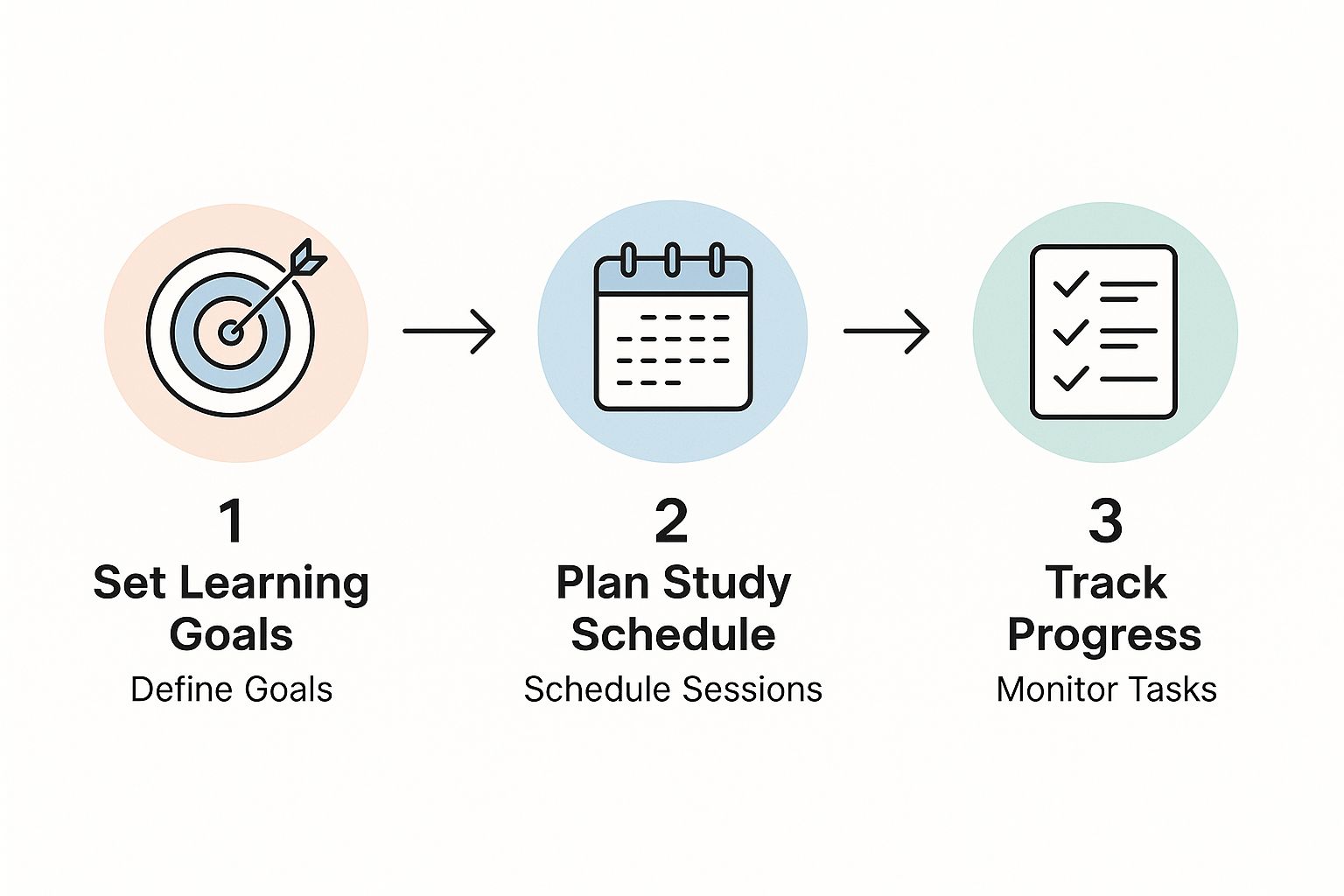
This workflow is key. A good study system isn't just a static to-do list; it's a dynamic loop of planning, executing, and reviewing that keeps you on track.
The Courses Database
First things first, we need a place to organize everything by subject. This database will act as a high-level digital folder for each class you’re taking.
Go ahead and create a new full-page database and name it “Courses”. Each entry in this database will represent one of your classes, like "BIOL-101" or "HIST-250." This is the perfect spot to stash essential info like your professor's email, the course syllabus, and even the classroom number. It’s your central hub for anything and everything related to a specific class.
The Master Tasks Database
Now for what I consider the most important part of the entire setup: a single, unified database for every academic task on your plate. I’m talking about everything—assignments, project deadlines, exam dates, and even simple reading reminders.
Let’s call this one “Master Tasks”. The power here comes from adding specific properties that bring your planner to life. I recommend starting with these three:
- Due Date: A 'Date' property is non-negotiable for tracking deadlines.
- Status: Use a 'Select' property with options like To Do, In Progress, and Done.
- Priority: Another 'Select' property with High, Medium, and Low will help you focus on what matters most.
The Notes and Resources Library
Last but not least, you need a digital library for all your learning materials. This is where you’ll dump lecture notes, research papers, helpful links, and study guides. Create a third and final database called “Notes & Resources”.
You can use the Notion Web Clipper to save articles, upload PDFs directly, or just type out your notes. But the real game-changer is how we'll connect all these pieces together.
The secret to making this system work is to stop thinking of these as three separate lists. Instead, see them as an interconnected web of information. When you link your tasks and notes back to the courses they belong to, you create a system that automatically shows you what you need, right when you need it.
We do this with Notion's Relation property.
Jump back into your "Master Tasks" database. Add a new property and select 'Relation'. When prompted, choose your "Courses" database. Now, when you add a new task like "Chapter 5 Reading Quiz," you can instantly link it directly to your "BIOL-101" course page.
This one simple connection is what makes the whole thing click. Later on, when you open your "BIOL-101" page, you'll see a neatly organized list of every related task and all your notes for that class. No more digging through scattered files or notebooks. Your planner is no longer just a static to-do list—it's a dynamic, self-organizing partner in your studies.
Designing Your Dynamic Study Dashboard
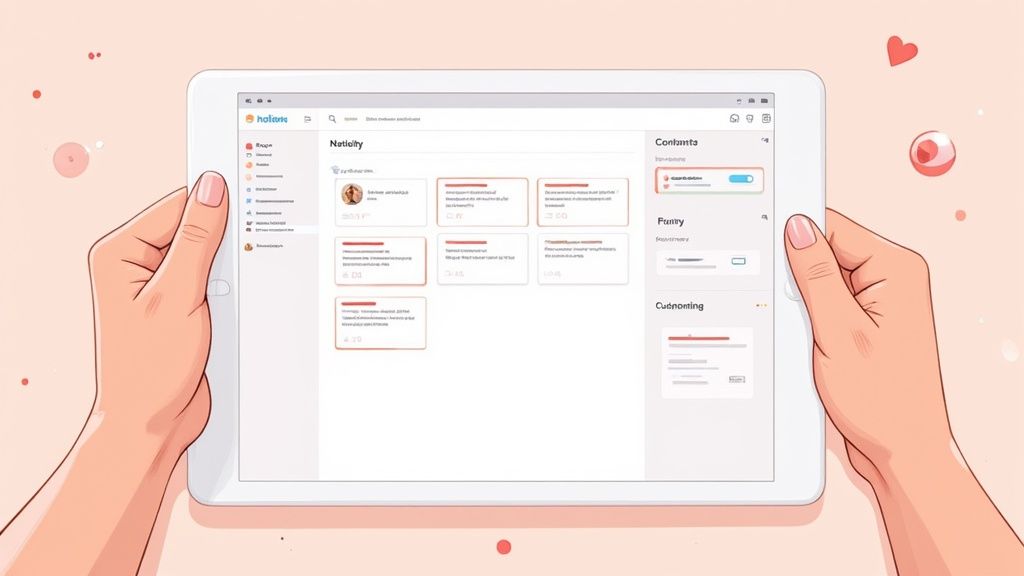
A top-tier Notion study planner is more than just a collection of databases; it's an intelligent workflow. Now that we've built our core databases, it's time for the fun part: creating the central dashboard that ties everything together. This is where you'll spend most of your time, so we want to make it smart, intuitive, and genuinely helpful.
The real goal here is to shift from a static to-do list to a dynamic system that practically tells you what to focus on next. Let's start by designing the specific views that will become the engine of your academic life.
Creating Your Today's Focus View
Your dashboard needs a command center. Think of it as a single view that cuts through all the clutter and shows you exactly what you need to tackle right now. This is your "Today's Focus" section.
I vividly remember the feeling of staring at a massive, semester-long list of assignments and feeling completely paralyzed. Building this specific, filtered view was a total game-changer for me. Instead of seeing everything, I only saw what was truly urgent.
Here’s how you can build this for yourself:
- On your main dashboard page, just type
/linked viewand choose your "Master Tasks" database. This creates a window into your main task list. - Now, click the 'Filter' button. We'll set up two simple rules connected by an 'Or' condition.
- Rule 1: Due Date is on or before today.
- Rule 2: Priority is High.
- To finish it off, sort the view by 'Due Date' in ascending order. This puts the most pressing tasks right at the top where you can't miss them.
With this setup, anything due today or that you've marked as high-priority automatically floats to the surface. No more scanning or wasting mental energy deciding where to begin.
Adding a Weekly Agenda and Quick Capture
While the "Today's Focus" view is fantastic for the daily grind, you also need a way to see what's on the horizon. Directly below your focus area, add another linked view of your "Master Tasks" database. This time, switch the layout to 'Calendar'. This gives you a bird's-eye view of your entire week, making it much easier to plan ahead.
Next up, every student needs a "Quick Capture" inbox. This is nothing more than a simple, unfiltered linked view of your "Notes & Resources" database. Whenever a random thought, a book recommendation from a professor, or a research link pops into your head, you can toss it in here without disrupting your current task.
Your dashboard shouldn't be a place you dread visiting. It should be a source of clarity and control. By designing intelligent views, you transform Notion from a digital notebook into a proactive assistant that tells you what needs your attention.
Building Dedicated Exam Prep Pages
The true value of this system really clicks during exam season. Instead of the usual last-minute scramble to find all your notes, you can create a dedicated page for each exam.
Once you're on that exam's page, create a linked view of your "Notes & Resources" database. Then, simply filter it to show only the notes related to that specific course. Do the exact same thing for your "Master Tasks," filtering for all relevant assignments and deadlines.
Just like that, you have a complete study hub for that one exam. For instance, my "CHEM-201 Final Exam" page automatically pulled in every lecture note I'd tagged with "CHEM-201" and every assignment due for that class. All relevant notes, tasks, and resources are pulled together automatically. This is the kind of friction-free workflow that sets you up for success without all the stress.
Taking Your Planner to the Next Level
Alright, you've got the basic framework of your planner built out. Now for the fun part. This is where we add a few clever features that transform it from a simple to-do list into a smart, automated system that actually saves you time and keeps you on track.
These aren't just for show; they're small, practical upgrades that handle the repetitive stuff, so you can focus on what actually matters—learning.
Automate Your Weekly Reset with Template Buttons
Think about those tasks you do every single week without fail. For me, it was my Sunday evening "Weekly Review." I'd plan my study schedule, look back at my notes, and get ready for the week ahead. Creating that checklist from scratch every time was tedious.
That's where a Template Button comes in. It’s one of Notion’s most underrated features for building solid routines.
I set up a button labeled “+ New Weekly Review.” One click, and my entire checklist populated instantly. It was a simple trick, but it made me so much more consistent.
Here’s how you can create one for yourself:
- On your main dashboard, just type
/template buttonand hit enter. - Name your button something intuitive, like "+ Add Weekly Checklist".
- In the configuration box that appears, drag in all the to-do items you want to repeat. Think things like "Review last week's notes," "Plan next week's study sessions," and "Update Master Task List."
Now, instead of manually typing out your prep list, you just click a button. You’re making your system do the grunt work for you.
Build a Deadline Countdown to Stay Motivated
Seeing a due date on a calendar is one thing. Seeing "3 days left" is another entirely. That little bit of urgency can be a huge motivator. We can build this right into your task database with a simple formula. It’s a visual kick that makes deadlines feel real.
In your "Master Tasks" database, add a new property and choose the 'Formula' type. Call it something like "Days Left" and then paste this code into the formula box:
dateBetween(prop("Due Date"), now(), "days")
This little snippet just calculates the number of days between the due date and today. But we can make it even more useful. Add a second formula property called "Deadline Status" to show a clear message based on that number:
if(prop("Days Left") < 0, "Overdue!", if(prop("Days Left") == 0, "Due Today!", format(prop("Days Left") + 1) + " days left"))
Just like that, your static task list becomes a dynamic countdown clock, telling you exactly what needs your attention.
Turn Your Notes Into Active Study Tools
This is where your planner truly becomes a powerhouse for learning. A great planner doesn't just hold information; it helps you actively engage with it. For students, the most critical link is the one between taking notes and actually memorizing the material.
I ran into this wall myself while studying languages. I had pages of beautifully organized notes in Notion, but I was struggling to turn them into a real study practice. The solution was a browser extension called PDFFlashcards. This tool was a total game-changer because it bridged the gap between my notes and active recall, which we know is one of the most effective ways to learn.
The best study systems are the ones that close the loop between capturing information and reviewing it. Your Notion planner shouldn't just be a filing cabinet for your notes—it should help you use them.
The workflow is incredibly simple but powerful. As you’re reviewing your notes in Notion, you highlight the key terms, definitions, or questions you need to memorize. Then, using PDFFlashcards, you can export just those highlights into a fresh set of digital flashcards. Your passive notes are instantly transformed into an active study deck, all without breaking your focus.
This kind of integration is becoming more and more common. The market for Notion templates, both free and paid, has exploded, especially for students. People are looking for ways to track habits, goals, and projects all in one place. As resources like this analysis of the growth of free Notion templates on notioneverything.com show, users want pre-built systems that help them get organized fast. Integrating smart tools like PDFFlashcards is the next logical step in making these systems not just organized, but truly effective.
Integrating Your Life Beyond Academics
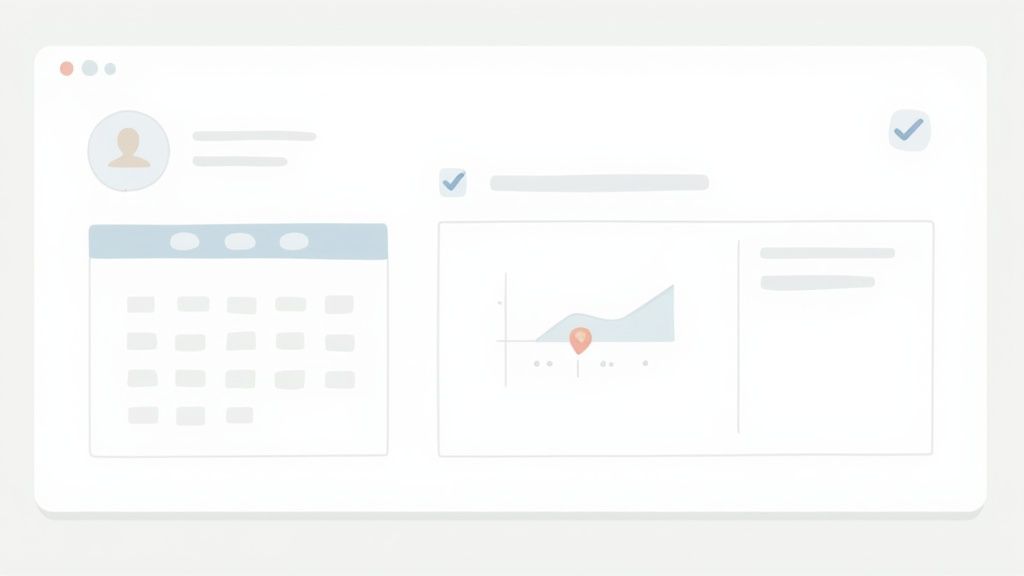
Let's be real—your student life isn't just about lectures and textbooks. A truly great notion study planner template gets this. It understands that your academic success is tied to everything else going on in your world. The goal isn't to create a chaotic, cluttered dashboard, but to build a system that helps you manage it all without feeling overwhelmed.
The trick is to integrate, not just add more stuff. We'll weave in a few simple but effective modules for your personal life that work hand-in-hand with your academic planner.
Adding a Simple Habit Tracker
First up, a habit tracker. I remember one brutal semester where, as soon as the pressure mounted, all my good habits flew out the window. No more exercise, no more reading for fun—just pure stress. Tracking those small things was the only way I kept myself accountable.
Here's how you can build a simple one. Start a new database and call it something like "Personal Habits." Add a property for each habit you want to build, using checkboxes. Think things like "Exercise," "Read 20 Mins," or "Hydrate."
Now for the magic. Go to your main dashboard and create a linked view of that "Personal Habits" database. Just filter it to show only the entry for "today." Suddenly, you have a tiny, non-intrusive checklist that keeps your well-being right there next to your study tasks.
A holistic approach ensures you track your well-being alongside your academic progress. When you can see that you're hitting your study goals and your personal habits, you build momentum in all areas of your life.
Incorporating Goals and Budgeting
Your planner is also the perfect home for your bigger life goals and a simple budget. You don't need to over-engineer this with a full-blown accounting setup; sometimes, a basic table is all it takes to stay on track.
- Personal Goals: Make a new page called "My Goals." A gallery or board view works great here. For my goal of "Apply for 3 internships," I created a card and added a checklist inside for each step: update resume, write cover letter, and find contacts. You can list out what you want to achieve, both short-term and long-term, and even add deadlines or status tags just like you did for your school assignments.
- Simple Budget: On a private page, create another basic database. All you need are a few columns: "Item," "Category" (like Food, Entertainment, Bills), "Amount," and "Date." It’s a super quick way to see where your money is going without a ton of effort.
As you get more comfortable, you'll see just how powerful these personal modules can be. Many top-tier student planners on Etsy bundle these features, showing a clear demand for planners that manage life, not just coursework.
By adding these elements into your planner, your notion study planner template evolves. It stops being just a tool for school and becomes a genuine life OS that supports your success both inside and outside the classroom.
Got Questions About Your Notion Planner?
Even with the best Notion study planner template, you're bound to run into a few head-scratchers once you start living in it. From a workspace that suddenly feels sluggish to figuring out how to export your notes for studying, a few common questions always seem to surface. Here are some real-world answers to help you navigate them.
Build From Scratch or Grab a Template?
Using a pre-made template is a great shortcut, no doubt. But building your own, like we just walked through, gives you a different kind of power. It really forces you to learn the nuts and bolts of Notion—how databases, relations, and filtered views all talk to each other. Once you get that, you can build a system that genuinely fits how you think and study.
My two cents? Try building it yourself first. It’s the best way to understand the fundamentals. Later, you can always peek at free templates on sites like Notion Everything to get inspiration or see clever ways other people have solved similar problems.
Help! My Notion Planner is Slow and Cluttered.
Ah, the classic sign of a well-loved (and over-stuffed) workspace. The most effective fix is to lean heavily on linked databases. Instead of creating new databases all over the place, stick to one central "Master Task" database. Then, you can simply create filtered views of it on your different pages.
Also, be a minimalist with your main dashboard. Every embedded widget and high-res image adds to the loading time. Keep it clean and focused.
A great workspace isn't just about what you add; it's about what you take away. I make it a habit to move old courses and finished projects to an "Archive" page at the end of every semester. This keeps my active dashboard lean, fast, and focused on what matters right now.
How Can I Turn My Notion Notes Into Actual Flashcards?
This is the magic step where your notes become a real study tool. The easiest way I've found to do this is with a browser extension called PDFFlashcards.
Once you have it installed, you just go through your Notion notes and highlight the key terms, definitions, or questions you want to memorize. The extension gathers all those highlights and lets you export them as a clean PDF of flashcards. It’s a fantastic way to turn static information into a hands-on tool for active recall.
Can I Share My Planner Template with My Friends?
Yes, and you totally should! Sharing your setup is one of the best parts of the Notion community. Once you've got your planner just right, making it a template for others is simple.
- Find the 'Share' button at the top-right of your main planner page.
- Flip the 'Share to web' switch on.
- Crucially, make sure you check the box for 'Allow duplicate as template.'
Notion will give you a public link to share. When your friends open it, they'll see a "Duplicate" button that copies your entire system right into their own workspace.
Ready to turn those meticulously organized notes into a powerful study asset? With PDFFlashcards, you can instantly transform your highlights into printable, shareable flashcards. Bridge the gap between note-taking and active recall today by visiting https://pdfflashcards.com to get started.
Article created using Outrank