Trying to wrestle flashcards out of a PDF document can feel like a genuine chore. I'm sure you know the drill: highlight, copy, paste, reformat, repeat. Before you know it, you've sunk hours into just preparing to study, not actually studying. I remember one particularly painful evening before a midterm, spending three hours just copying and pasting definitions from a 40-page PDF into my flashcard app. I was so mentally drained by the process that I barely had any energy left to actually learn the material.
There’s a much better way to turn those dense lecture notes and academic papers into powerful study tools.
It's Time to Ditch the Manual Drudgery
I can still picture my college dorm room desk, buried under stacks of printed-out PDFs and a chaotic mess of highlighters. It looked like I was being productive, but honestly, I was just exhausted from the sheer monotony of transcribing definitions and key concepts into my flashcard app. It was a time-suck that felt more like busywork than actual learning.
This is a universal frustration, and it’s exactly what modern tools are designed to fix. The entire process has been re-imagined, flipping what used to take an entire evening into a task you can knock out in just a few minutes.
A Smarter Way to Study
Artificial intelligence has completely changed the game for students and anyone committed to lifelong learning. Before AI tools became common, getting flashcards from a complicated PDF was a painstakingly manual process. Since around 2021, AI-powered platforms have started doing the heavy lifting by reading, understanding, and extracting key information for you.
This shift means you can now focus your energy where it actually counts: on mastering the material itself.
You're no longer just transcribing data; you're curating your knowledge. This is the crucial difference between passively copying information and actively engaging with it for much better retention.
Think about it with a practical example. You've got a 50-page research paper on photosynthesis to break down before a biology final. The old way involved hours of dissecting it line by line. Now, you can simply upload the document and let an AI do the initial pass, giving you a solid set of flashcards to start with. This frees you up to focus on the truly tough stuff, like drawing out the Calvin Cycle from memory or explaining the difference between C3 and C4 plants—the things that actually earn you points on the exam.
How to Choose Your PDF to Flashcard Tool

Finding the right tool to pull flashcards out of a PDF isn't about grabbing the most popular app on the market. It’s about finding the one that actually fits your study habits. The wrong choice just adds another layer of friction you don’t need, but the right one feels like a natural extension of how you already work.
I learned this the hard way trying to get through a 100-page biology PDF in my first year of college. The tool I picked was clunky and didn't play well with my other apps. I wasted more time fighting the software than actually learning about cellular respiration.
Key Factors in Your Decision
When you're looking at different options, don't get lost in a sea of features you'll never touch. Focus on what really matters for your study efficiency. Here's what I look for now:
- Ease of Use: Is the interface intuitive, or does it feel like you need a manual to get started? Actionable insight: Before committing, try the free version. Can you convert your first PDF in under five minutes without watching a tutorial? If yes, that's a great sign.
- Export Options: How easily can you get your flashcards into the app you actually use for studying? For me, direct export to Notion is a dealbreaker. It keeps all my study materials in one organized place. If you're an Anki user, look for a tool that can generate a file Anki can import directly.
- Customization: Can you edit the AI-generated cards? No AI is perfect. You'll always want the final say to tweak questions and answers to fit how you learn. For instance, can you easily merge two weak flashcards into one strong one, or rewrite a question to be more specific?
A lot of people naturally gravitate toward established platforms like Quizlet. With over 60 million active users, its massive library and various study modes are a huge draw. It does have a feature for creating flashcards from PDFs, but it’s a premium function locked behind a Quizlet Plus subscription. If you want a deeper dive, you can explore more about PDF conversion tools and their features to see a wider comparison.
The best tool for you is the one that removes barriers, not one that creates them. Your goal is to get from PDF to active studying as fast as possible.
To help you visualize the trade-offs, here's a quick comparison of the different types of tools you'll encounter.
Comparison of PDF to Flashcard Tools
This table breaks down the key features of popular tool categories to help you decide which is the best fit for your needs when turning PDFs into study-ready flashcards.
| Tool Feature | General AI Converters | Quizlet Plus | Specialized Apps (e.g., Brainscape) |
|---|---|---|---|
| Primary Function | Text extraction and summarization | Flashcard creation and multi-mode studying | Spaced repetition and cognitive science-based learning |
| PDF Handling | Often handles complex layouts well | Basic text extraction; a secondary feature | Varies; some have direct import features |
| Customization | Good, but focused on text, not flashcard format | Excellent for editing cards within its ecosystem | Highly focused on optimizing learning intervals |
| Exportability | Usually offers multiple formats (text, CSV) | Limited; designed to keep users in-app | Generally limited to its own platform |
| Best For | Users needing flexible text output for various apps | Students already committed to the Quizlet ecosystem | Learners prioritizing long-term memory retention |
Ultimately, whether you pick a dedicated converter or a big all-in-one platform, it all comes down to what supports your existing habits. Think about how you study now, and choose the tool that slots right in.
Your Smart Conversion Workflow
Alright, you've picked your tool. Now for the fun part: turning that dense document into a set of clean, effective flashcards. I’ve refined this workflow over countless study sessions to be as quick and painless as possible, getting you from a raw PDF to a study-ready deck with minimal fuss.
Let's walk through a real-world example. I remember staring down a massive chapter on the Roman Empire for a history final, feeling completely swamped by the sheer volume of names, dates, and events. This is exactly the kind of situation where a smart workflow can save your sanity.
Preparing and Guiding the AI
First things first, you'll need to upload your PDF. But hold on—a little prep work here goes a long way. If your PDF is cluttered with ads, irrelevant sidebars, or other junk, consider cleaning it up first. This isn't always mandatory, but giving the AI a clean document helps it focus on what actually matters.
Once you upload the file, the tool gets to work processing the text. This is where you step in to provide direction. Most good tools let you specify the exact pages or sections you want to convert. For that Roman Empire chapter, I told it to completely ignore the lengthy introduction and the publisher's copyright page, focusing only on the core content I'd be tested on. Actionable insight: If your PDF has a "Key Terms" or "Chapter Summary" section, try converting just those pages first. This gives you a high-yield set of flashcards in seconds.
Modern AI can sift through a document and pull out the most relevant material, turning it into concise flashcards in seconds. This approach lines up perfectly with what cognitive science tells us about learning; breaking down information into smaller, manageable chunks makes it stick.
Review, Refine, and Export
No AI is perfect, which is why your review is the most critical part of this process. The tool will give you a draft of question-and-answer pairs. Now, it's your turn to be the editor-in-chief.
This is a great visual of the basic flow: the system pulls text from your document, chops it into Q&A pairs, and gets it ready for you to export.
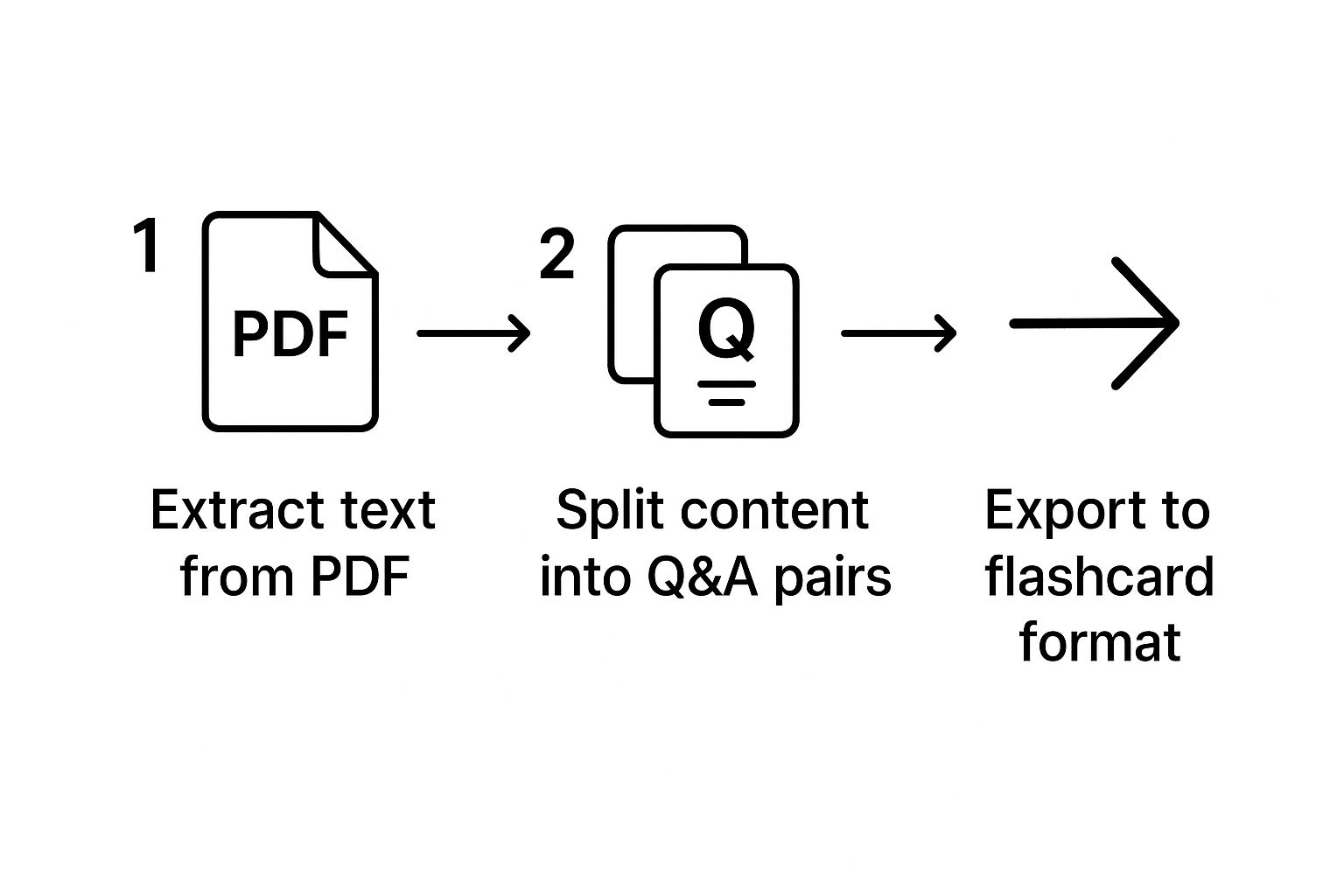
As you can see, it takes a complex PDF and breaks it down into simple, digestible pieces you can actually study from.
When I was reviewing my Roman Empire flashcards, I noticed a few questions were a bit vague. For example, one card just said "Question: Augustus, Answer: First Roman Emperor." I changed it to "Question: Who is considered the first Roman Emperor, ending the Roman Republic?" This more specific question forced me to recall the context, not just a name.
My Personal Tip: Always read your flashcards out loud. If a question or answer sounds clunky or unnatural, rewrite it in your own words. It's a small step, but it makes the information so much easier to recall under pressure.
Once you’re happy with your deck, the final step is exporting. As a heavy Notion user, I always look for a tool that gives me a direct export option or a CSV file that I can easily import. This keeps all my study materials right alongside my notes, creating one central hub for the entire course.
Fine-Tuning Your Flashcards for Maximum Retention
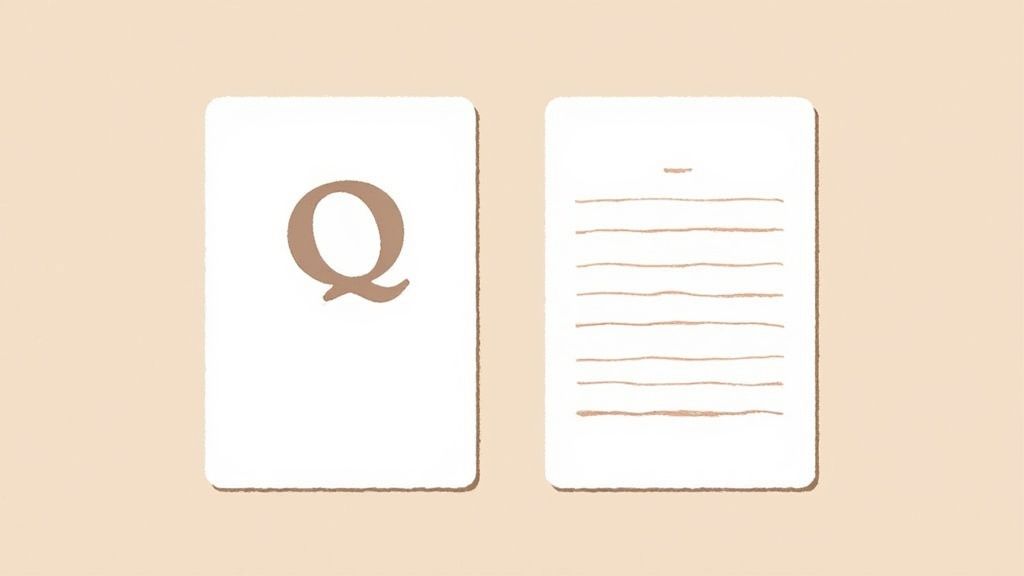
Alright, so you've got your new deck of digital flashcards. That's a great first step, but just having the deck isn't the finish line—it's the starting block. The real magic happens when you get that information to stick in your long-term memory, and that requires a bit more than just creating the cards.
I learned this the hard way while cramming for a notoriously difficult certification exam. The initial AI-generated cards were decent, but they felt a little… generic. It was only after I started rewriting the questions in my own voice and adding personal memory triggers that the concepts truly clicked.
This is the key to making your study sessions count. The AI does the heavy lifting of pulling out the information, but you provide the final, human touch that truly makes the knowledge your own.
Personalize the AI-Generated Content
Your first move after generating a deck should always be a quick personalization pass. Think about it: the AI doesn't know your specific learning style or the quirky ways your brain connects ideas. That's your job.
A few simple tweaks can make a world of difference:
- Rewrite in Your Own Words: Take a complex definition and rephrase it into simple language you'd actually use when explaining it to a friend. For example, change "Mitosis is a process of nuclear division in eukaryotic cells..." to "What process do my body's cells use to make identical copies of themselves?"
- Add Personal Mnemonics: I once created a ridiculous sentence to remember a list of historical dates—the first letter of each word corresponded to an event. It felt silly, but it worked flawlessly. Add these directly to the answer field of your flashcard.
- Connect to What You Already Know: Add a quick note to a card that links a new concept to something you already understand deeply. For a card on "stock dividends," I added, "like getting a small bonus from a company I own a piece of."
Think of the AI-generated flashcards as a high-quality draft. Your job is to be the final editor, transforming them from generic facts into personalized learning tools that resonate with you.
Put Spaced Repetition to Work
Now for the most powerful technique for long-term learning: spaced repetition. This scientifically-backed method is all about reviewing information at increasing intervals. The act of almost forgetting something and then recalling it is what strengthens the memory pathways in your brain.
To pull this off, you need to get your new deck into a system that handles the scheduling for you. This is where exporting your cards from a tool like PDFFlashcards into an app like Anki or a Notion database is a game-changer. These platforms automate the spaced repetition process, showing you the right card at the perfect time. This turns your effort to create flashcards from PDF files into a powerful, self-sustaining learning engine.
Common Mistakes When Converting PDFs to Flashcards
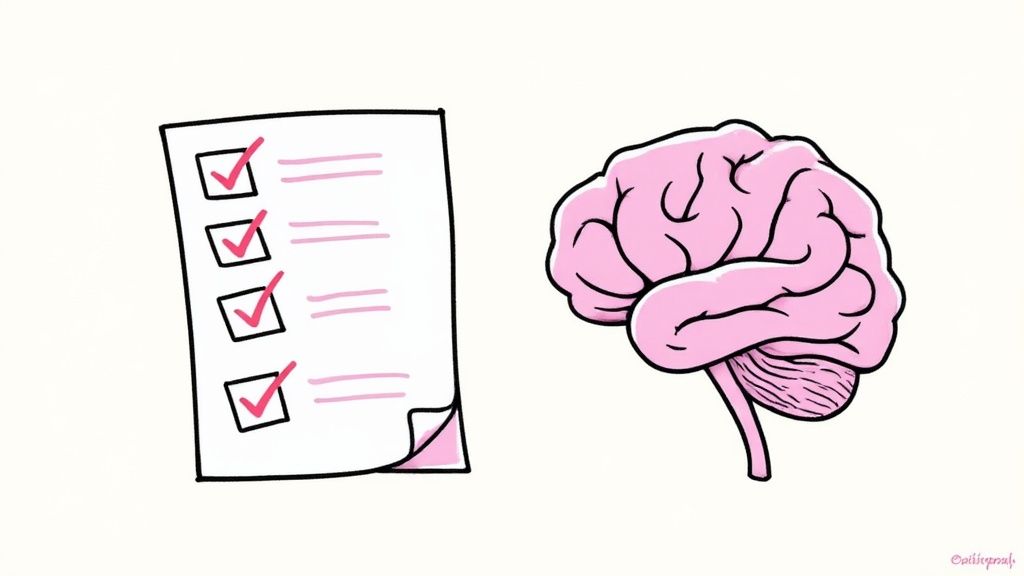
While using a tool like PDFFlashcards feels like a magic trick, it's still bound by a classic rule: garbage in, garbage out. If you throw a messy, poorly formatted PDF at the tool, you’re going to get a deck of confusing, unusable flashcards back.
I learned this the hard way trying to convert a scanned textbook chapter. The PDF was a nightmare—it had strange line breaks, slightly blurry text, and columns that the AI just couldn't figure out. The flashcards it produced were a jumbled mess of half-sentences and nonsensical questions. That experience taught me a crucial lesson: a clean, text-based PDF is the absolute foundation for a good result.
The Danger of Blindly Trusting AI
Even if you start with a perfect PDF, the single biggest mistake you can make is blindly accepting whatever the AI generates without a thorough review. AI models are brilliant at finding patterns, but they don't understand the content. This is a critical distinction, as it means they can easily create flashcards that are subtly incorrect or completely miss the main point of a concept.
Think about it. If you're studying for a medical exam, you can't afford to memorize a flashcard that misstates a drug dosage or a key symptom. Here's a personal story: a friend of mine studying pharmacology once had an AI create a flashcard that swapped the uses for two very similar-sounding drugs. Had he not caught it during his review, the consequences could have been serious.
Your review isn't just a quality check; it's a critical part of the learning process. Actively editing and verifying what the AI creates forces you to engage more deeply with the material, strengthening your own understanding along the way.
To get this right, you need to treat the AI-generated deck as a first draft, not a finished product. Go through each card and ask yourself a few simple questions:
- Is this information actually correct and complete?
- Does this question clearly test a single, specific idea?
- Is this really the most important thing to know from this section?
Building this human-in-the-loop workflow is what separates a decent study aid from a truly powerful and reliable learning tool.
Got Questions? We've Got Answers
Even with the best tools, you're bound to run into a few specific scenarios. Let's walk through some of the most common questions I hear from people trying to create flashcards from PDF files.
What About Scanned PDFs or Images?
Yes, you absolutely can, but this is where the quality of your tool really matters. The magic behind this is Optical Character Recognition (OCR), a technology that essentially "reads" the text from an image or a scanned page.
I once tried this with a grainy scan of an old philosophy textbook. The converter I used did its best, but the output was a mess of jumbled characters that took me forever to clean up. It mistook an 'm' for 'rn' constantly.
Actionable Insight: If you're working with scanned documents, use a scanning app on your phone (like Adobe Scan or Microsoft Lens) that cleans up shadows and increases contrast. A high-resolution, clean file is your best friend. Even then, be prepared to do a little bit of editing on the final flashcards.
Should I Stick with a Dedicated App or Export to Notion?
This is a classic "it depends" situation, and it really hinges on how you like to study.
- Dedicated Flashcard Apps: Think of tools like Anki. They are built from the ground up for one thing: spaced repetition. The experience is focused, often gamified, and designed to help you memorize facts as efficiently as possible with very little fuss.
- Notion: Choosing to export to Notion is all about integration. It's the perfect move if you want your flashcards to live inside your larger "second brain," right next to your lecture notes, project outlines, and reading lists. It gives you incredible flexibility, though you'll have to set up your own spaced repetition system using its database toggles and filters.
Personally, I lean towards Notion because I love having everything for a course in one unified workspace. But if your only goal is pure, hardcore memorization, a dedicated app will get you there faster.
Are Those Free PDF to Flashcard Converters Safe?
You have to be smart about this. When you see a completely free online tool, it's wise to be a little skeptical. While many are perfectly fine, some might have weak privacy policies or even make money by selling user data. Always pause and check the privacy policy before you upload a sensitive research paper or personal document.
A safer bet is usually a "freemium" service. These tools offer a capable free tier with paid upgrades, a business model that generally points to a more established and trustworthy company.
Ready to finally stop the soul-crushing work of manual transcription and build a study system that actually works for you? With PDFFlashcards, you can turn any PDF into a perfectly formatted, Notion-ready deck in a matter of clicks.
Give your study workflow the upgrade it deserves. Head over to PDFFlashcards.com and see just how simple it can be.
Article created using Outrank